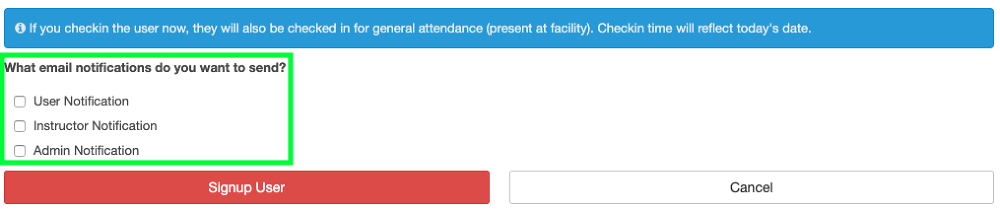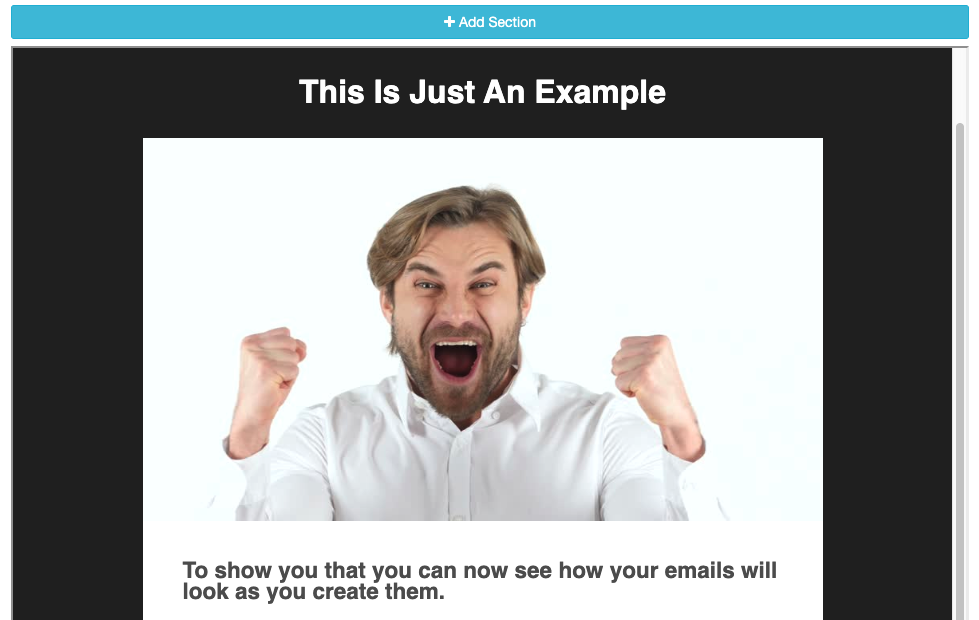Oct 2019 Updates!
Oct 3, 2019
by Donny Mangingin
FitHive's Newest Update Is Now Live!
Hello, Hivers! We're excited to announce that our newest update is now live and it's a doozy PACKED with tons of new features. Please take a look at each of them below then jump in your Hive to test them out yourself.
DUPLICATE PROGRAMS
You can now duplicate existing workout programs with a single click. To do so, go to Fitness >> Manage Programs >> then click on the duplicate button next to the program you'd like to copy.
Next, click "Yes, duplicate it" and you're all set! Please note that you'll still be able to edit individual days as you normally would. Duplicating programs is a great way to save time if your programs are set up similarly, but you'd like to make small adjustments between them such as the % of max weight lifted, rest, etc.
BASIC FORM REDIRECT
This update allows you to enable a website redirect from the basic contact forms when adding them to a web page. To do so, add your preferred contact form (Contact Form or Content w/Contact) to your web page, then use the search dropdown for Redirect URL (in the Contact Form edit section to the left of the page) to select which page you'd like to redirect to once the form has been filled out.
BOOK AHEAD DAYS - CLASS SCHEDULE
You're now able to set how far ahead your members are able to view and sign up for classes. You can set this up by going to Settings >> General Settings >> then add the number of days you'd like to the "Book Ahead Allowed Days" field.
You can also access this from your class schedule by going to Schedule >> Schedule Classes >> then click on "Book Ahead" and you'll be redirected to your general settings.
MANUAL CLASS SIGNUP NOTIFICATIONS
You now have the option to decide whether or not you want to send class signup notifications on an individual basis per member when manually registering a member for a class. As a reminder, you can manually sign up members to a class by going to Schedule >> Schedule Classes >> select the class you're registering a member for from the schedule >> select "View/manage registrants" >> Signup User >> select the member you want to register >> then choose which notifications you'd like to send.
MANAGE MEMBERSHIP FILTER
We have added additional membership search parameters to help you filter members by name, email, membership status, and membership type. To access this, go to Memberships >> Manage Memberships >> then use the search fields at the top as desired. Each search you perform will be in alphabetical order depending on which parameters you select.
CLASS PASS AUTOMATIONS
We have rolled out 2 new automations that, when enabled, will send an email to the admin and member when they only have 1 pass left on their pass-based membership. To enable these, go to Communicate >> Automate Emails/Texts >> click on the edit buttons for "Member Only 1 Pass Left Membership Notice" (pic below) >> then select "Yes" to enable.
PREVIEW EMAILS
This update allows you to preview how your emails will look as they're being created. To view this, simply build an email (drip campaigns or mass emails) and it will show you how it will look as you're doing so.
MEMBERSHIP TAXES
To enable membership taxes, go to your Settings >> General Settings >> then provide your tax rate under the "Membership Settings" field.
Please note that you will only need to provide the tax rate without the % symbol. This field will support up to 3 decimal places for tax values, however, the final tax charged will get rounded to the nearest penny. Then click Save. All members will default to taxable, so if there is a membership that you do not want taxed you will need to go into that membership and click no under taxable and save that change on the membership type itself.
ADD/EDIT MEMBER PHOTOS
You can now upload progress photos for your members. To do this you, go to People (CRM) >> View Everyone >> select the user you'd like to Add/Edit a photo >> click on the Records tab on their profile >> then select Progress Photos.
Click on "Add a progress photo" then click “Got it, Let’s Get started”. Click the photo option (front, side or back) then choose the proper photo from your computer and upload the photo.
INSTRUCTOR REPORTS
To view this report go to Reports >> Class Schedule >> Instructor Report. The report will initially show a list of instructors with how many classes they have instructed, the number of registrants in those classes and the number of check-ins for the classes in that date range. You can select the date range of classes you wish to see. If you click more details to the right of the instructor it will show a more detailed list of which classes that instructor has taught in that time frame.
CONTENT WIDGET UPDATE
We have updated 4 content widgets, Basic Content, Icon Content, Thin Call to Action, and Split Content/Image, in the page builder. As a reminder, to access the page builder go to Website >> Manage Web Pages >> select the page you'd like to edit or select "Add Page" to create a new one >> then click "Add Section" and the available content widgets will pop-up.
- Basic Content: you can now change font sizes when using the Basic Content widget. To access this, simply click on Font Size when editing your content and choose which font size you'd like to use, which are x-small, small, regular, medium, large, x-large and super.
Additionally, for the Basic Content widget, you can customize buttons, change the button background (background can have different opacity), text colors, and change the button’s size with a sliding scale. If you'd like to add a video you can also choose to have the button appear above or below the video.
- Icon Content: you can now add your own images as icons or in conjunction with icons. You can change the icon’s colors and text separately from each other. The Icon text area now has a basic content area to edit the text.
- Thin Call To Action: you can now change the style of the Thin Call to Action widget, edit how the text and button arrange inside the section. The options available are Full Width (this will push the text and button as far to the outer sides of the section), Page width (This will leave some extra padding on the left and right) or Centered (this will put the text and button in the center of the section).
- Split Content/Image: if you'd like to insert a video instead of an image this update will now move the video to the image area if an image is not inserted.
BIRTHDAY NOTIFICATIONS/AUTOMATIONS/REPORTS
We have added multiple birthday notifications and automations you can use to acknowledge them for your members. Here's how each of the new updates works:
- Birthday Reports: go to Reports >> Birthdays >> then use the search parameters search by date range and users as desired.
- Admin Birthday Email Automation: this automation will send an email to the admin. To enable this, go to Communicate >> Automate Emails / Texts >> click on the edit button for Admin Birthday Notification >> then select "Yes" to enable it.
- Member Birthday Email Automation: this automation will send an email to the member wishing them a happy birthday. To enable this go to Communicate >> Automate Emails / Texts >> click on the edit button for Member Birthday Automation >> then select "Yes" to enable it. You also have the option to edit the message itself to make it more personal as desired.
- Dashboard Birthday Notification: this will send you a notification directly to your FitHive dashboard. As long as the email automation for Admin Birthday Notification is turned on the notification bell will turn orange to notify admins of a birthday. Click the bell, then click See All Notifications. If you click a birthday notification it will reroute you to the birthday report.
- Automatically Announce Birthdays: this will allow you to make a public announcement for member birthdays, which will be viewable on all of your active members' profiles as well as the mobile app. To enable this, go to Settings >> General Settings >> then select "Yes" for "Automatically add a 'Happy Birthday John Doe' message to the announcements page" under the Announcements Settings.
COMING SOON
FitHive Wizard: multiple pre-built sales funnels that include landing pages, custom forms, drip campaigns, tags, and more. All you have to do is select which promo you'd like to run, update the details (dates, contact info, etc) and you're ready to roll.
At-Risk Reports/Automations: don't let your members fall by the wayside. This upcoming feature will notify you when members haven't been active at your gym so you can check in with them to see how things going.
Class Schedule Filter: this will allow your members to search for specific classes through your class schedule.
Updated Attendance/Check-ins Report: you'll be able to run reports on general check-ins (general attendance for non-class gym check-ins) and class check-ins in one place.
24/7 Access: for gyms who'd like to offer 24/7 access to their members. More info to come!
TONS MORE!
We hope you enjoy all of the features above as we strive to provide you with the best gym software available. If you'd like to learn more about any of these new features or have any additional questions, please don't hesitate to contact us at success@myfithive.com. As always, thanks for being a part of the FitHive Family!
- The FitHive Team